File Is Too Large For The Destination File System FIXED
How to Fix : File Is Too Large To Copy To Destination.
When facing "The file is too large for destination file system" issue in Windows 10/8/7 and any other OS.
When facing "The file is too large for destination file system" issue in Windows 10/8/7 and any other OS.
Solutions for the file is too large for destination file system error...
Two Easy Solutions :
1. Is Formatting FAT32 to NTFS for free with Windows built-in format feature.
2. Is Converting FAT32 to NTFS without data loss using third-party software.
#Solution 1. Fix "The file is too large for the destination file system" issue by formatting.
1. Right click on USB drive or external hard drive
2. Click format
3. Change the type to NTFS
Done!! Now you can fix "The file is too large for the destination file system" issue and can successfully.Now you can copy Your large file to you pen drive or Hard disk.
#Solution 2.
Converting FAT32 to NTFS without data loss using EaseUS Partition Master, a popular third-party partition software is a nice choice.
Download Software by Click Here.
Step 1. Connect the hard drive drive to your computer, launch EaseUS Partition Master.
Step 2. Right-click the disk you want to convert from FAT32 to NTFS and select Convert to NTFS.
Step 3. The pop-up dialog box will show the source and destination file system, click OK to continue.
Done!! Now you can fix "The file is too large for the destination file system" issue and can successfully.Now you can copy Your large file to you pen drive or Hard disk.


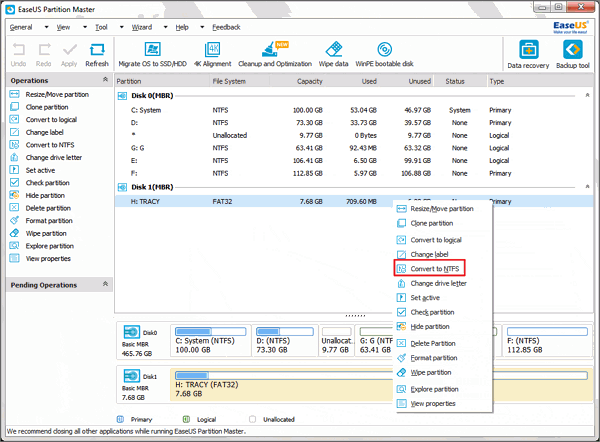




Comments
Post a Comment